After many iterations of our ultimate guide to Facebook privacy, we’ve decided to update it with the latest settings as Facebook privacy is still too complicated for many users. We’ve dissected the numerous settings in order to uncover the most important ones.
1. Friend Lists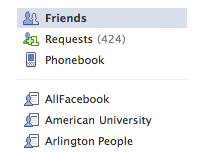
Just as important as always are friend lists, the feature which enables you to segment all of your friends in to groups and then assign privacy settings to each of them. While it may sound a bit excessive, separating out your Facebook friends into at least a few lists can be extremely valuable. An example setup would be having three friend lists:
Friends,
Family, and
Professional. The three things to know about privacy settings are as follows:
- You can add each friend to more than one friend group
- Friend lists should be used like “tags” as used elsewhere around the web
- Friend Lists can have specific privacy policies applied to them
As we navigate through this quick guide, you’ll see why I recommended using your friend lists. While this isn’t the quickest step in getting yourself protected on Facebook, it’s a worthwhile one. If you want to modify your friend lists you can do so by visiting
this page.
2. Checking In PlacesThere are three settings you should configure for check-ins if you are really into posting where you are as you travel around throughout the day. Visit the customize settings page by
clicking here and then clicking on the link which says “Customize Settings”. The first thing you’re going to want to modify is the ability of your friends to check you into places without your permission.
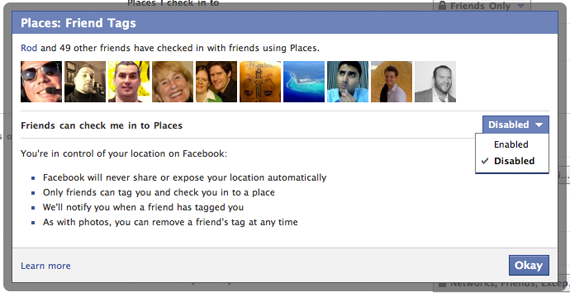
Scroll down to where it says “Friends can check me in to Places” and click on “Edit Settings”. You’ll then see a window like the one pictured above pop-up. Click on the box on the right and select “Disabled”.

The only other settings you’ll want to modify possibly are the two pictured above. The first, “Places I check in to”, enables you to configure which of your friends can see your Facebook Places checkins. While it’s set to “Friends Only” by default, you may want to prevent some friends from seeing your checkins. If that’s you, click on the box on the right and click on “Customize” and select the friends (or friends lists) that you want to prevent from viewing your checkins. In the picture below I’ve illustrated selecting a friend list (“Journalists”) that I don’t want my whereabouts visible to.
Also, I suggest unchecking the box next to “Include me in ‘People Here Now’ after I check in” if you don’t want strangers to see that you’ve checked in at a place previously.
 3. Remove Yourself From Facebook Search Results
3. Remove Yourself From Facebook Search ResultsDon’t want people to be able to search for you on Facebook? Sometimes people are tired of getting friend requests from everybody they’ve ever met. For those individuals, worry no longer! You can remove yourself from Facebook’s search results relatively easily. Navigate to the
main privacy page and click on “View Settings”. Once there you’ll see the setting next to “Search for you on Facebook” at the top (pictured below). Click on the box on the right and select “Friends Only”. Now only your Facebook friends will be able to find you on the site.
 4. Remove Yourself From Google
4. Remove Yourself From GoogleSometimes you prefer not to show up in Google every time someone searches for your name. If that’s the case, you’ll want to turn of the public Facebook search results. First visit the Facebook
privacy page and scroll down to “Apps and Websites” pictured below.
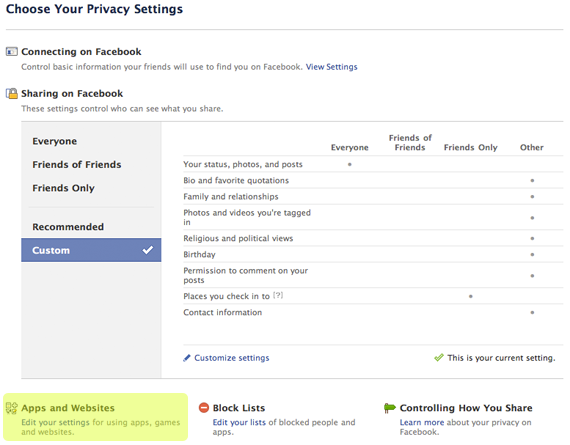
Next, scroll down to “Public Search” and click on “Edit Settings”. Next up, simply uncheck the check box next to “Enable public search”. Now you’re done!
 5. Avoid the Infamous Photo/Video Tag Mistake
5. Avoid the Infamous Photo/Video Tag Mistake
If you’re concerned that your family or professional contacts are going to see some random image that you’re tagged in, you may want to clamp down on your settings. In fact if there’s one setting I recommend configuring, it’s this one. Visit the
main privacy page, click on “Customize Settings”, and then scroll down to “Photos and videos I’m tagged in” (pictured below). Click on “Edit Settings” and enter the people who you don’t want seeing your photos.
If you want to completely block everybody from seeing your photos you can select “Customize” in the settings drop-down and then select “Only Me”. You are now protected from the infamous drunk photo tagging!
 6. Enable HTTPS
6. Enable HTTPS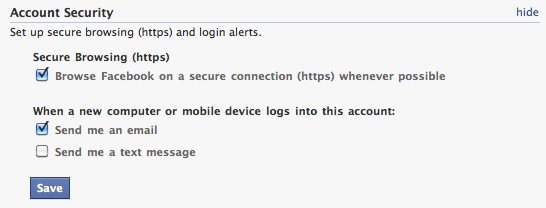
I can’t tell you how many people email us complaining that their account has been hijacked. This is a regular complaint that we receive. If you want to avoid having your account hijacked, one of the best things you can do is to enable HTTPS. While not in the privacy settings area, this will help you stay secure. First head on over to the
account settings page then scroll down to “Account Security” and click on “Change”.
You can then check the box under “Secure Browsing”. While it may slow down your navigation, it will dramatically increase your protection.
7. Make Contact Info Private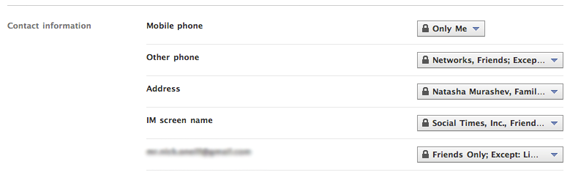
Personally, I’m not a fan of giving everybody in the world access to my phone numbers, email addresses, or anything else that makes it extremely easy for them to contact me. That’s why I highly suggest customizing your privacy settings for your contact information. This is pretty easy to accomplish. Head back to the
main privacy page and click on “Customize Settings” once again. Scroll down to “Contact Information” and customize your information, especially your phone number, email addresses, and home address if you were crazy enough to post that on your Facebook profile!
8. Avoid Embarrassing Wall Posts
If you happen to have one of those friends who loves posting embarrassing things to your wall, you may want to either block them from posting, or prevent others from seeing what they’ve posted. Head to the
main privacy settings page once again, and then scroll down to “Customize Settings”. If you scroll down further you will see the settings pictured above under “Things other share”. These two settings will enable you to configure who can see wall posts published to your profile.
9. Info Available To Applications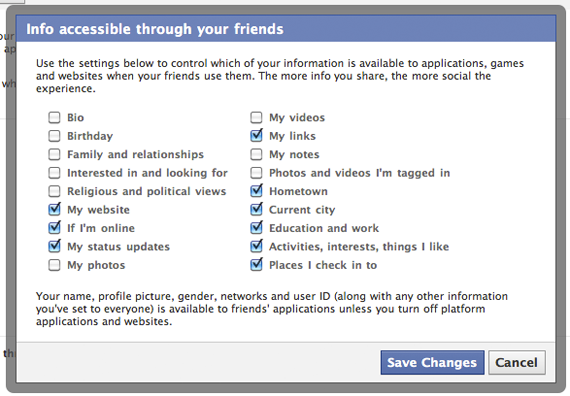
While your friends may be addicted to FarmVille it doesn’t mean any game your friend plays should be able to access all your information. Head back to the
main privacy area and edit your settings for “Apps and Websites” once again. On this page you’ll see a setting halfway down the page which says “Info accessible through friends”. Click on “Edit Settings” next to this and modify what you want to enable applications to view when your friends play a game on Facebook. The easiest thing to do if you want to block all information is uncheck every box.
10. Instant Personalization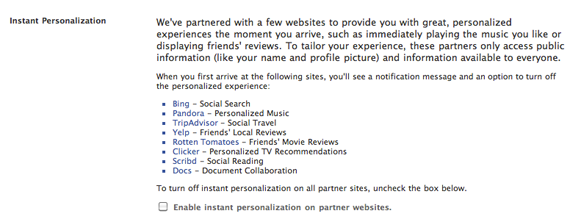
While you may not be one of the people who has “experienced” Instant Personalization, it’s a service which lets select websites view your public profile information right when you land on their site. Yelp, Pandora, and a few other select partners have been granted the ability to view information about you in order to instantly customize your experience when you get to their website. While many people actually enjoy having this information revealed right away, many users are more protective of their information. If you fall into this category, you may want to turn off instant personalization.
Turning off instant personalization is relatively easy. On the applications and websites page that you are currently on, simply click on “Edit Settings” next to “Instant Personalization”. Facebook will then display a video explaining to you what the service is and why you should keep it enabled. Click on “Close” and then uncheck the box next to “Enable instant personalization on partner websites.”
HARAPAN PUTRA
Tulisan Terkait